How to make the start menu display in full screen in Windows 10
By default, the Windows 10 start menu will open in a size that can accommodate all fixed items. For those who wish to use a larger “Start” screen, you can open the “Start” menu in full screen mode.
When full screen mode is enabled, the “Start” screen will cover the entire desktop and provide more space to pin applications, and your live tiles will be larger.
If you want to enable full screen mode, please follow the steps below:
- Click the “Start” menu, and then click the “Settings” gear (
 ) Open Windows 10 settings.
) Open Windows 10 settings. - After opening the settings, click personalise and then Start.
- In the “Start” settings, look for the setting named “”Use to start full screen‘And click the toggle switch to enable the function, as shown below.
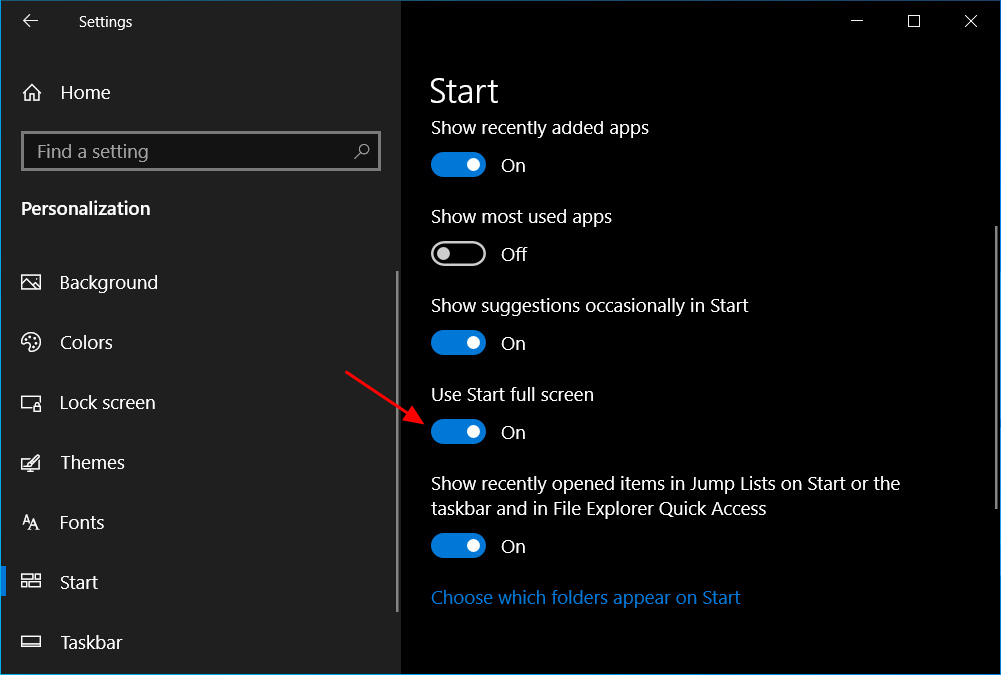
Enable start full screen - You can now close the “Start” settings screen.
Now that you have enabled the “Start” full-screen mode, when you click the “Start” button, the “Start” menu will be displayed in full screen and cover the entire desktop.
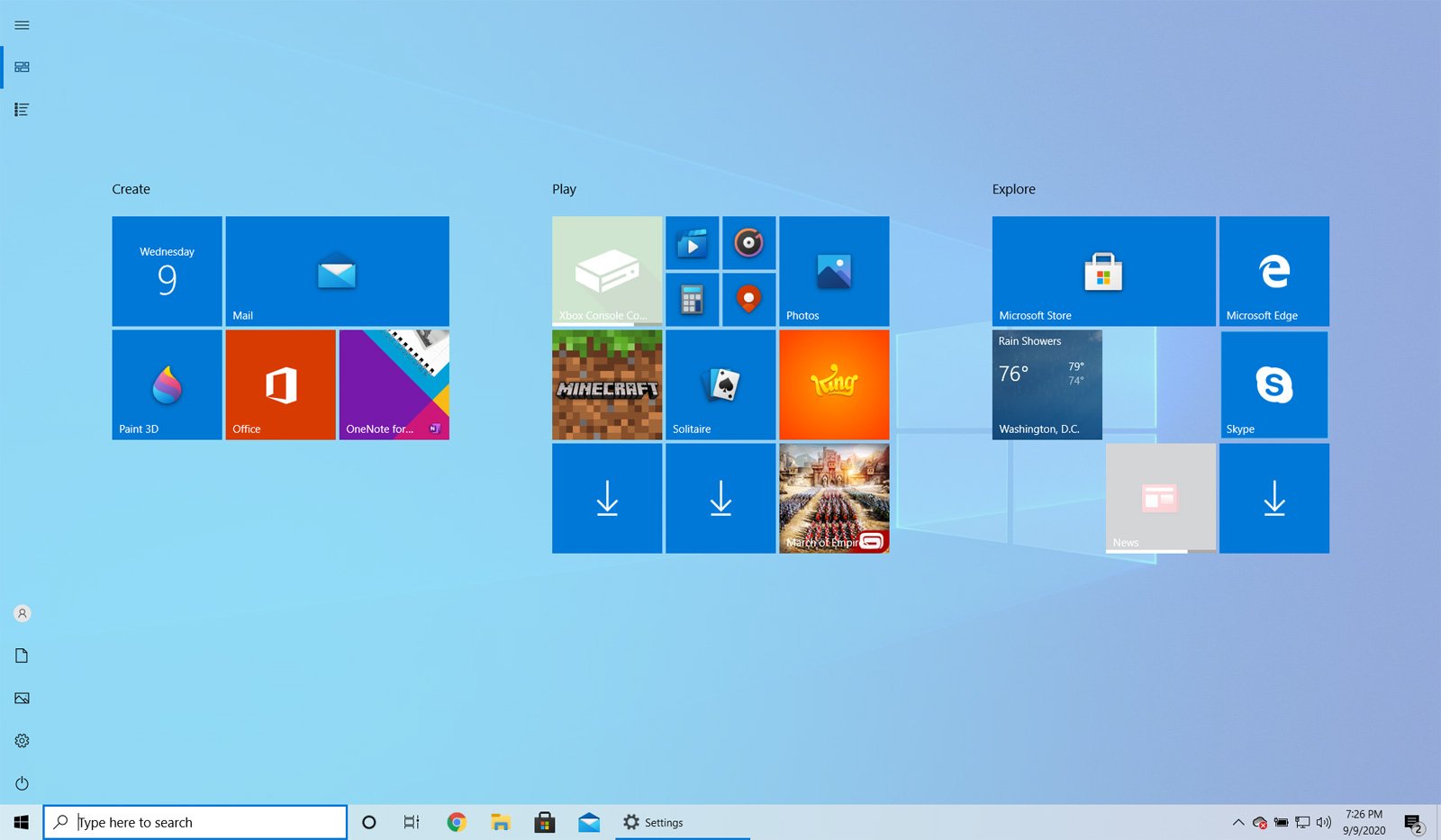
When using Start in full screen mode, you can close the Start menu at any time by pressing the Escape key on the keyboard or clicking other programs or screens.
To disable the startup full screen mode, simply perform these steps again, but this time disable the “Use startup full screen” setting.
Users who read this article also read:
-

How to install Microsoft Visual C++ 2015 runtime
If you start the program and receive an error message stating that the program you are trying to run requires the Microsoft Visual C++ 2015 runtime, you can use this tutorial to install the package so that your program can run again.
-

How to view hidden files in Windows
By default, Windows hides certain files, making them invisible to Windows Explorer or My Computer. This is done to protect these files (usually system files) from being accidentally modified or deleted by users. Unfortunately, viruses, spyware, and hijackers often hide files in this way, making it difficult to find and delete them.
-

How to translate web pages in Google Chrome
The web is made up of wonderful content from all over the world, and sometimes the content you want to read is written in a different language. Fortunately, Google Chrome has built-in support for Google’s translation service, which automatically translates the page into the language of your choice.
-

How to start Windows in safe mode
Windows Safe Mode is a method of starting the Windows operating system to run management and diagnostic tasks during installation. When you boot into safe mode, the operating system loads only the minimum software necessary for the operating system to run. This mode of operation is designed to allow you to troubleshoot and run diagnostics on your computer. Windows Safe Mode…


